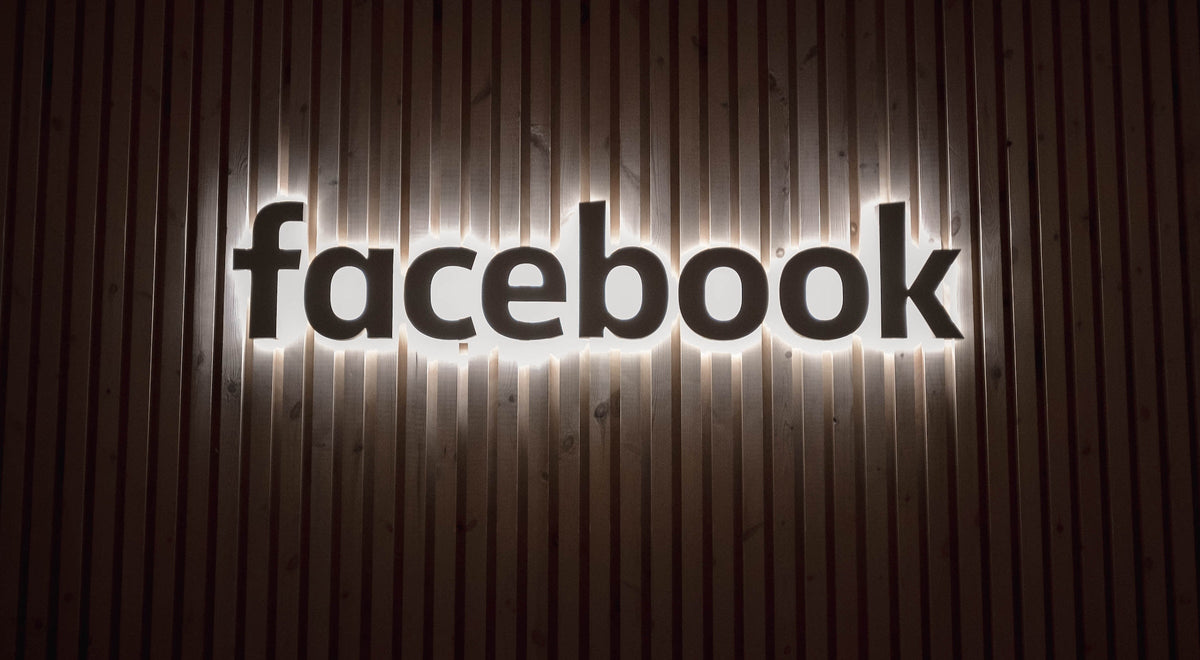
Step-by-Step Guide: How to Deactivate Your Facebook Account and Take a Digital Break
|
|
Time to read 1 min
|
|
Time to read 1 min
Facebook is a social networking website that was founded in 2004 by Mark Zuckerberg. It allows users to create a personal profile, connect with friends and family, and share photos, videos, and other content.
Facebook has become one of the most popular websites in the world, with over 2.8 billion monthly active users as of 2021. Users can create a personal profile and add information about themselves, such as their work and education history, interests, and hobbies. They can then connect with friends and family, and also join groups based on shared interests or locations.
Facebook also offers a range of features for businesses and organizations, including pages, groups, and advertising tools. These features allow businesses to create a presence on Facebook, connect with customers, and promote their products and services.
In addition to its core social networking features, Facebook also offers other services such as Messenger, which allows users to send private messages to each other, and Facebook Marketplace, which allows users to buy and sell items locally.
While Facebook has been the subject of criticism over issues such as privacy, misinformation, and political influence, it remains a popular platform for staying connected with friends and family, sharing content, and discovering new communities.
To deactivate your Facebook account, follow these steps:
Once you have deactivated your account, your profile and all of your posts, comments, and other information will no longer be visible to other users on Facebook. You can reactivate your account at any time by logging back in to Facebook.
