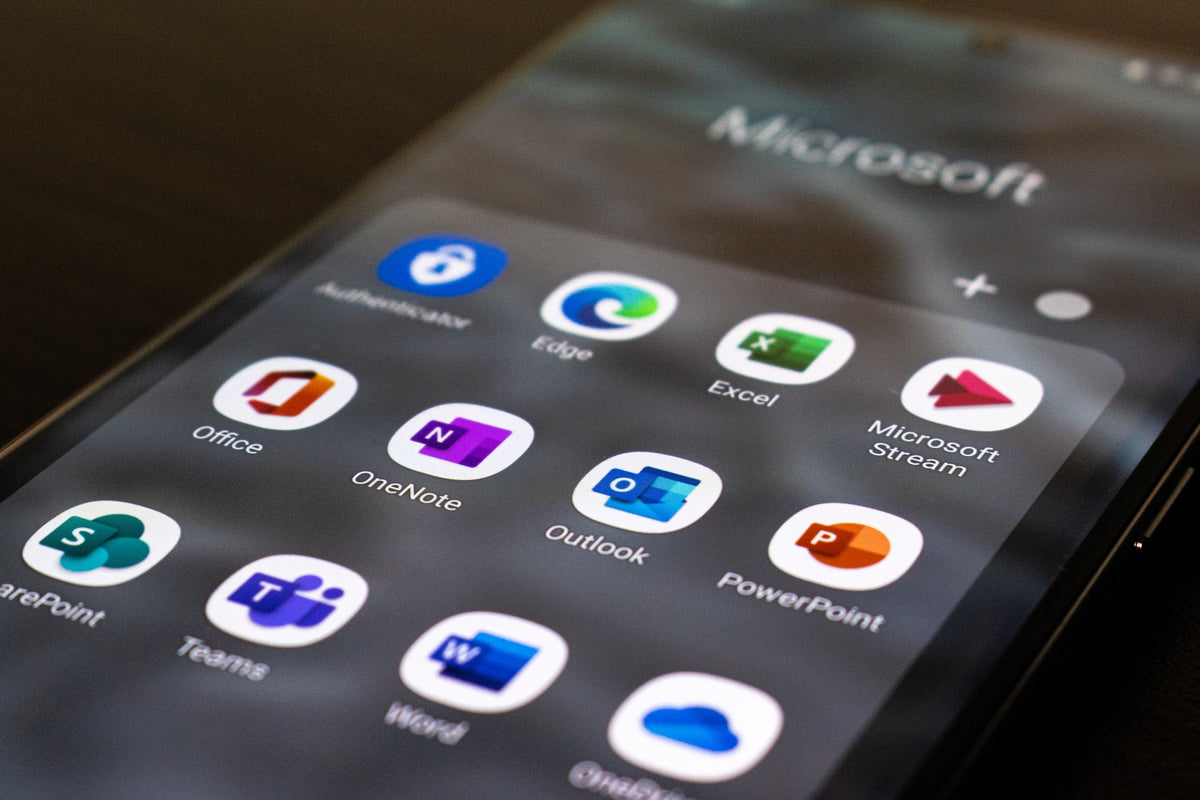
Mastering Microsoft Word: A Step-by-Step Guide to Double Space Your Documents
|
|
Time to read 0 min
|
|
Time to read 0 min
Microsoft Word is a popular word processing program developed and published by Microsoft. It is a part of the Microsoft Office Suite and is available for Windows, Mac, and mobile devices. Microsoft Word is used for creating, editing, formatting, and printing documents such as letters, reports, resumes, and more. It offers a wide range of features and tools, including various fonts, styles, templates, and formatting options. Microsoft Word also includes tools for grammar and spell checking, as well as the ability to insert images, charts, and other graphics. Overall, Microsoft Word is a powerful and widely-used program for creating and editing text documents.
To double space in Microsoft Word, follow these steps:
Your selected text should now be double spaced. If you want to double space the entire document, you can follow the same steps but select the entire document before clicking on the "Paragraph" section.
