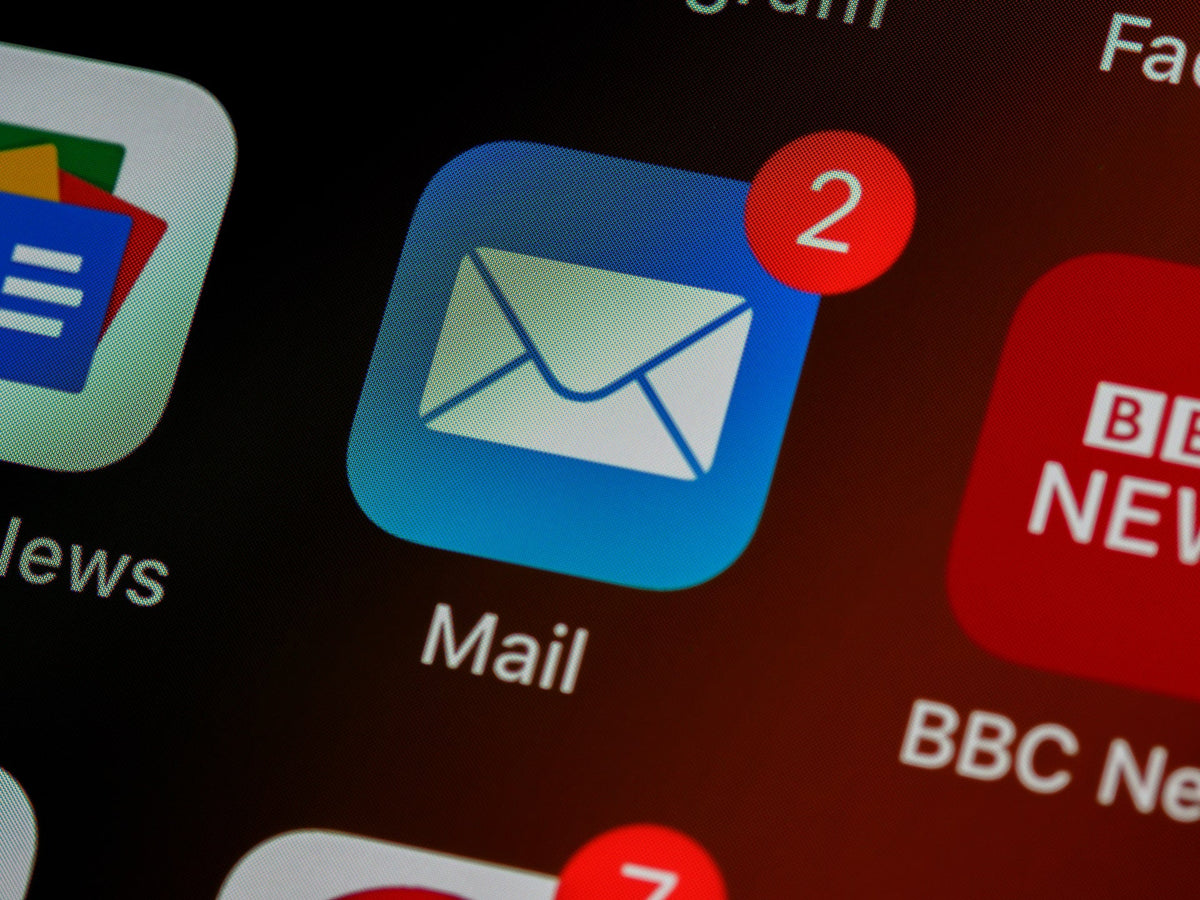
How to recall an email on outlook?
|
|
Time to read 1 min
|
|
Time to read 1 min
Recalling an email in Outlook can be a useful feature when you need to retract a message you've sent by mistake or if you want to update its content. Here's a step-by-step guide on how to recall an email in Outlook:
Option 1: Delete unread copies of this message 6. If you choose this option, Outlook will attempt to delete the email from the recipient's inbox before they have a chance to read it. However, if the recipient has already opened the email or if they are using a different email client, the recall will not be successful.
Option 2: Delete unread copies and replace with a new message 10. If you select this option, Outlook will attempt to delete the original email and replace it with a new one that you can modify.
Select the checkbox for "Delete unread copies and replace with a new message."
Click on "OK" to proceed.
If you chose the second option, a new email window will appear with the original email content. Make any necessary changes or updates to the email.
Once you have made the desired modifications, click on "Send" to send the updated email.
Note: It's important to keep in mind that the success of email recall depends on various factors, such as the recipient's email client and settings. Therefore, it's not guaranteed that the recall will be successful in all cases.
By following these steps, you can attempt to recall an email in Outlook, giving you the opportunity to rectify mistakes or update the content of your message if needed.